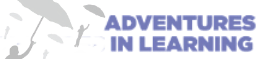Authentication Policy & Password Procedures
Document Version: 1.0
Effective Date: October 15, 2025
Review Date: October 15, 2026
1. Purpose
This policy establishes standards and procedures for creating, managing, and protecting authentication credentials to safeguard organizational systems and data. It provides all users with clear guidance on selecting strong passwords and maintaining secure authentication practices.
2. Scope
This policy applies to:
- All employees, contractors, temporary staff, and third-party vendors
- All systems, applications, and services requiring authentication
- All devices accessing organizational resources (computers, mobile devices, servers)
- Both on-premises and cloud-based systems
3. Policy Statement
All users must employ strong authentication practices to protect organizational assets. Weak or compromised passwords represent a significant security risk and will not be tolerated.
4. Password Requirements
4.1 Minimum Standards
All passwords must meet the following criteria:
- Length: Minimum of 12 characters (16+ characters strongly recommended)
- Complexity: Must include at least three of the following:
- Uppercase letters (A-Z)
- Lowercase letters (a-z)
- Numbers (0-9)
- Special characters (!@#$%^&*()_+-=[]{}|;:,.<>?)
- Uniqueness: Must not have been used in the last 12 password changes
4.2 Prohibited Password Practices
Users must NOT:
- Use dictionary words, common phrases, or keyboard patterns (e.g., “password123”, “qwerty”)
- Include personal information (names, birthdates, addresses, phone numbers)
- Use company name, department names, or other organizational identifiers
- Reuse passwords across multiple systems or accounts
- Share passwords with anyone, including IT staff or supervisors
- Store passwords in plain text files, spreadsheets, or unencrypted documents
- Use the same password for work and personal accounts
- Write passwords on sticky notes or other easily accessible locations
5. Creating Strong Passwords
5.1 Recommended Methods
Method 1: Passphrase Approach Create a memorable phrase and modify it:
- Original: “I love hiking in the mountains during summer”
- Password:
Il0v3H!k1ng1nM0unta1ns@2024
Method 2: Random Word Combination Combine 4-5 unrelated words with numbers and symbols:
- Example:
Coffee$Elephant47!Mountain#Blue
Method 3: Acronym Method Take the first letters of a memorable sentence and add complexity:
- Sentence: “My daughter was born in 2015 at 8pm on Friday”
- Password:
Mdwb!n2015@8poF
5.2 Password Strength Checklist
Before finalizing your password, verify:
- ✓ Is it at least 12 characters long?
- ✓ Does it avoid dictionary words?
- ✓ Does it include a mix of character types?
- ✓ Is it unique to this account?
- ✓ Would it be difficult for someone who knows you to guess?
- ✓ Can you remember it without writing it down?
6. Multi-Factor Authentication (MFA)
6.1 MFA Requirements
-
MFA is mandatory for:
- All remote access (VPN, remote desktop)
- Email and collaboration tools
- Administrative and privileged accounts
- Financial and HR systems
- Customer data systems
-
Approved MFA methods (in order of preference):
- Hardware security keys (e.g., YubiKey)
- Authenticator apps (e.g., Microsoft Authenticator, Google Authenticator)
- SMS/text message codes (least preferred)
6.2 MFA Best Practices
- Do not disable MFA without explicit IT Security approval
- Protect backup codes in a secure location
- Report lost MFA devices immediately
- Never share MFA codes with anyone
7. Password Management Tools
7.1 Password Manager Guidelines
- Use password managers to generate and store complex passwords
- Protect your password manager with a strong master password
- Enable MFA for your password manager
- Never store your master password in the password manager itself
- Regularly backup your password vault
8. Account Security Procedures
8.1 Initial Password Setup
When receiving a temporary password:
- Change it immediately upon first login
- Ensure the new password meets all requirements
- Do not reuse the temporary password
- Confirm successful password change
8.2 Password Changes
- Change passwords immediately if:
- You suspect compromise
- A security breach is announced
- You’ve shared your password (even accidentally)
- You receive a password reset notification you didn’t request
- Regular password changes occur according to expiration schedules
- Use the secure password change portal: [insert URL]
8.3 Forgotten Passwords
- Use the self-service password reset tool when available
- Verify your identity through approved authentication methods
- Never ask colleagues to share their access credentials
8.4 Account Lockouts
- Accounts lock after 5 failed login attempts
- Lockouts last for 30 minutes or until IT unlocks the account
- Contact IT Helpdesk if you’re locked out: [insert contact information]
- Multiple lockouts may trigger security review
9. Privileged Account Management
9.1 Administrative Accounts
Users with administrative privileges must:
- Use separate accounts for administrative tasks versus daily work
- Follow enhanced password requirements (16+ characters, 60-day expiration)
- Never use privileged accounts for email, web browsing, or casual activities
- Log all administrative actions
9.2 Service Accounts
- Service account passwords must be at least 20 characters
- Store service account credentials in approved secure vaults
- Rotate service account passwords every 180 days
- Document all service account usage
10. Remote and Mobile Access
10.1 Remote Access Security
When accessing systems remotely:
- Only use approved VPN solutions
- Enable MFA for all remote connections
- Avoid public Wi-Fi for sensitive activities
- Use encrypted connections (HTTPS, SSL/TLS)
- Lock your device when unattended
10.2 Mobile Device Authentication
- Enable biometric authentication (fingerprint/face recognition) where available
- Use device PIN/passwords in addition to biometrics
- Enable auto-lock after 2 minutes of inactivity
- Enable remote wipe capability
- Keep devices updated with latest security patches
11. Security Awareness
11.1 Phishing and Social Engineering
Be vigilant for:
- Unexpected password reset emails
- Requests for credentials via email or phone
- Suspicious links asking for login credentials
- Urgent messages claiming account problems
- Unusual sender email addresses
Response: Never provide credentials in response to unsolicited requests. Contact IT Security to verify legitimacy.
11.2 Reporting Requirements
Report immediately to IT Security:
- Suspected password compromise
- Phishing attempts
- Unauthorized access attempts
- Lost or stolen devices containing credentials
- Unusual account activity
IT Security Contact: [Insert email/phone/portal]
12. Compliance and Enforcement
12.1 Monitoring
- The organization monitors authentication logs for suspicious activity
- Failed login attempts are tracked and investigated
- Password strength is validated at creation
- Compliance audits occur quarterly
12.2 Violations
Failure to comply with this policy may result in:
- Mandatory security training
- Temporary account suspension
- Formal disciplinary action
- Termination of employment or contract
- Legal action in cases of malicious activity
12.3 Exceptions
Exceptions to this policy require:
- Written business justification
- Risk assessment by IT Security
- Approval from Chief Information Security Officer (CISO)
- Documentation and regular review
13. Training and Support
13.1 User Training
- All users must complete password security training within 30 days of hire
- Annual refresher training is mandatory
- Additional training required after security incidents
13.2 Support Resources
- IT Helpdesk: [Insert contact information]
- Self-service password portal: [Insert URL]
- Security awareness training platform: [Insert URL]
- Password strength checker: [Insert URL]
14. Roles and Responsibilities
14.1 All Users
- Create and maintain strong passwords
- Protect credentials from unauthorized access
- Report security concerns immediately
- Complete required training
14.2 IT Department
- Implement technical controls for password policies
- Provide secure password management tools
- Monitor for suspicious authentication activity
- Support users with password issues
14.3 Management
- Enforce policy compliance within departments
- Support security initiatives and training
- Lead by example in security practices
- Address policy violations appropriately
14.4 IT Security Team
- Maintain and update this policy
- Conduct security awareness training
- Investigate security incidents
- Perform compliance audits
15. Policy Review
This policy will be reviewed annually or following significant security incidents. Users will be notified of updates and may be required to acknowledge policy changes.
16. Acknowledgment
All users must acknowledge receipt and understanding of this policy. By using organizational systems, you agree to comply with all requirements herein.
Policy Owner: Chief Information Security Officer
Approved By: Adventures in Learning
Last Updated: October 15, 2025